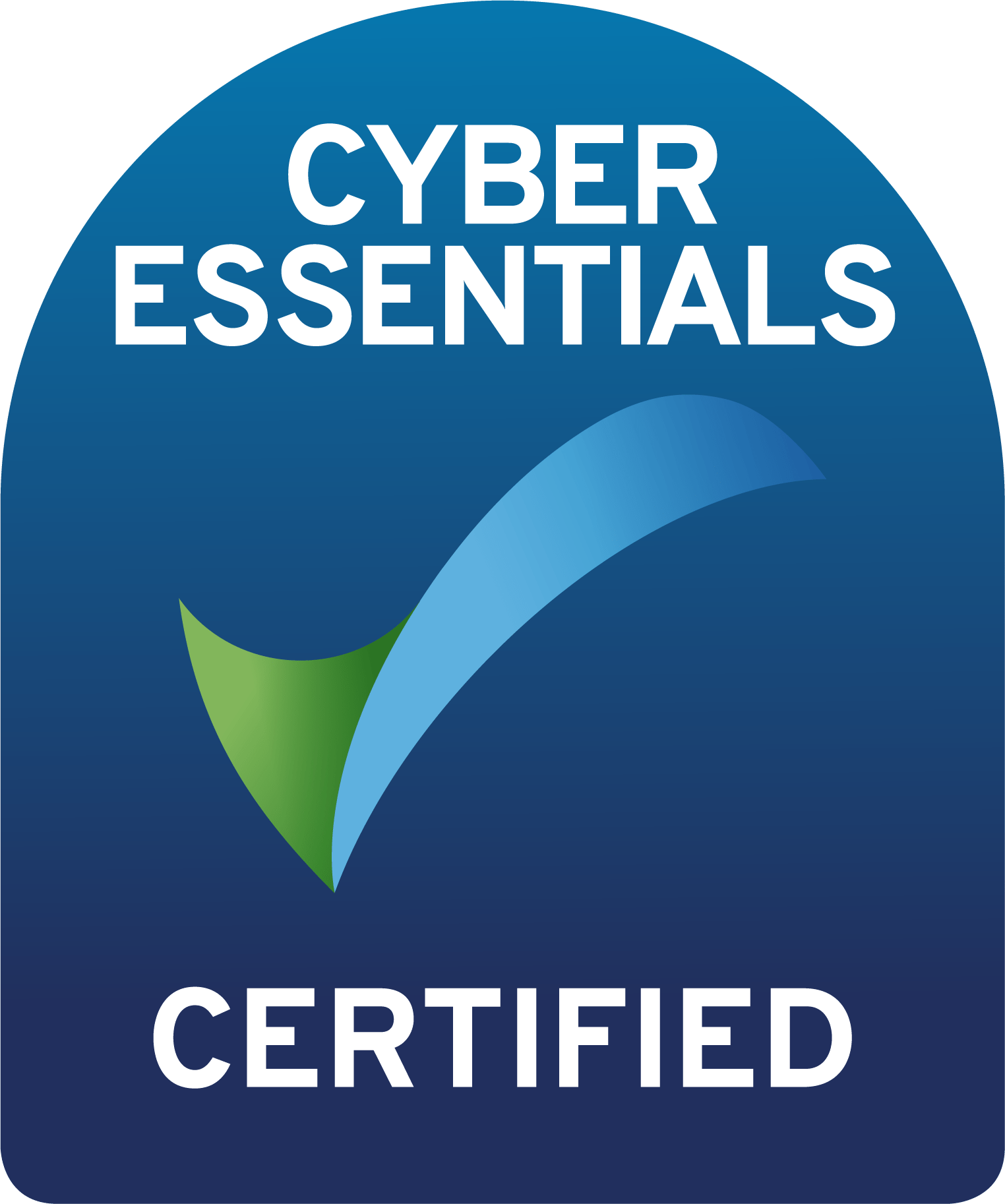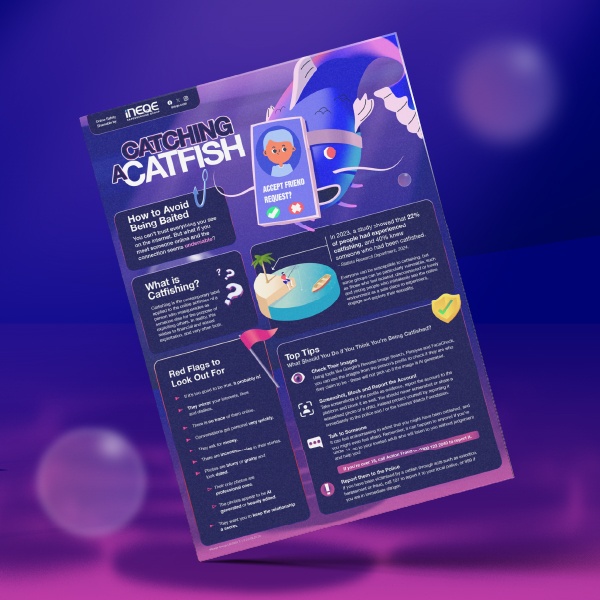Last Updated on 4th March 2020
Hands up if Santa is bringing an Alexa to your home this Christmas ✋
We are here to help you and your family get the most out of your Alexa; safety settings, funny questions to ask and the best age-appropriate apps the entire family can enjoy.
What do I need?
– An Amazon Device with Alexa
– An Amazon Account
Which restrictions can I apply?
– Ability to use certain apps
– In-app purchases
– Access to Inappropriate content
Setting up your Alexa Device
Create an age appropriate account for your child. This restricts a child’s access to inappropriate apps and inappropriate content through voice web searches.
Steps:
Restrict in-app purchases
This restricts the device being used to buy app add-ons and also deliveries from Amazon.
Steps:
Fun Questions
For your Voice Assistant to work you need to say “Alexa” before each command. Here are some ones to get you started:
Apps (called Skills)
Amazon calls their apps Skills. Alexa Skills can be enabled from the web or the Alexa App. Just search the name of the Skill you want to add and click ‘Enable.’ You need to turn on ‘Kids Skills’ in your Alexa App to allow children in your care to access age-appropriate skills.
Little Kids
Big Kids
You
Are your notifications enabled?
Don’t miss out on updates from us, or from your school; make sure your push notifications are enabled.