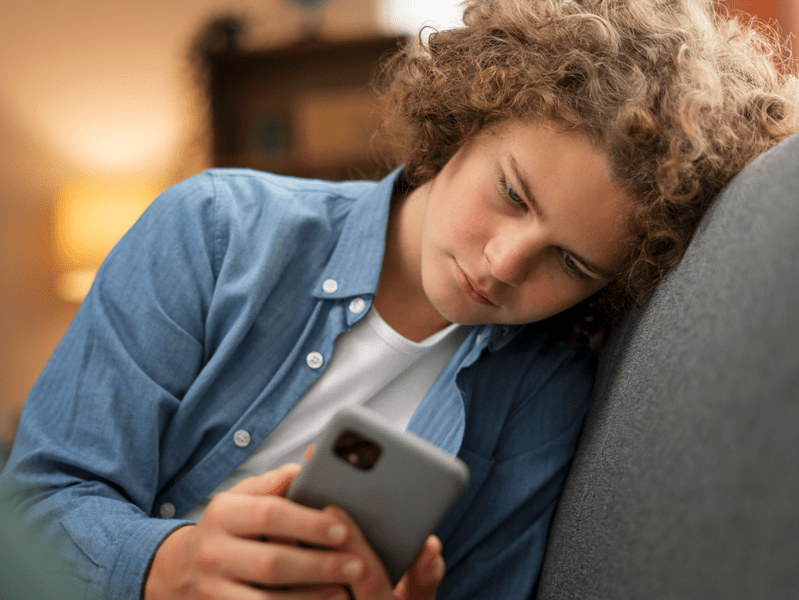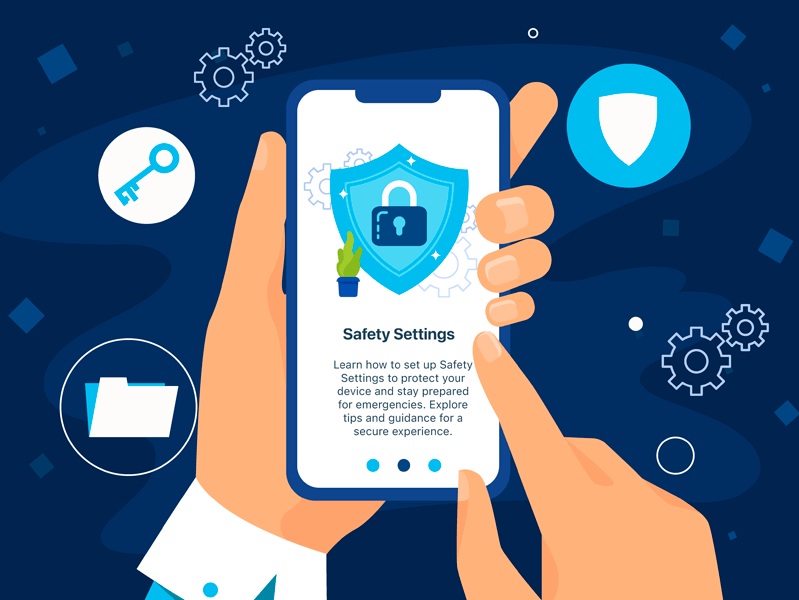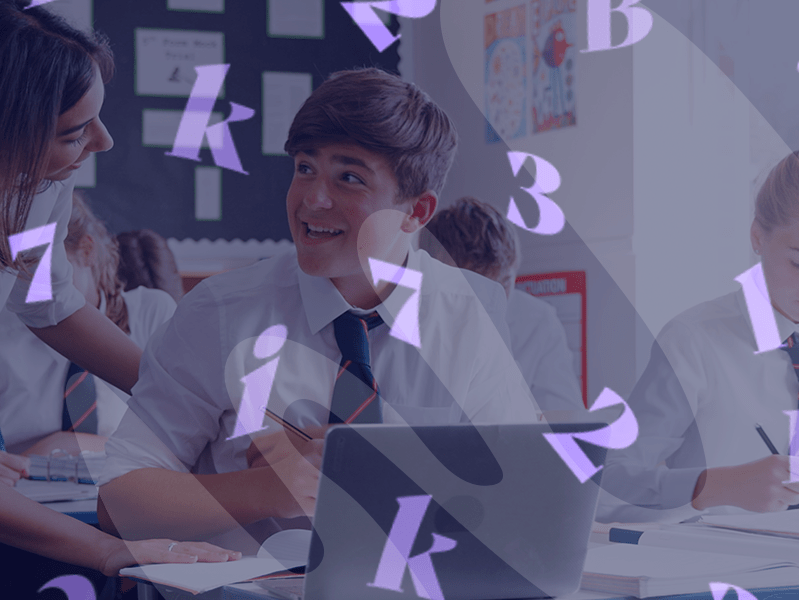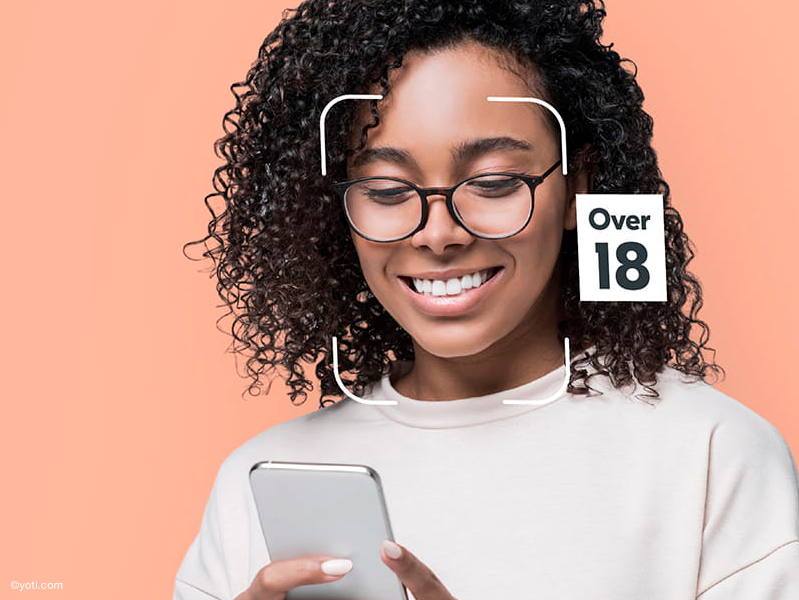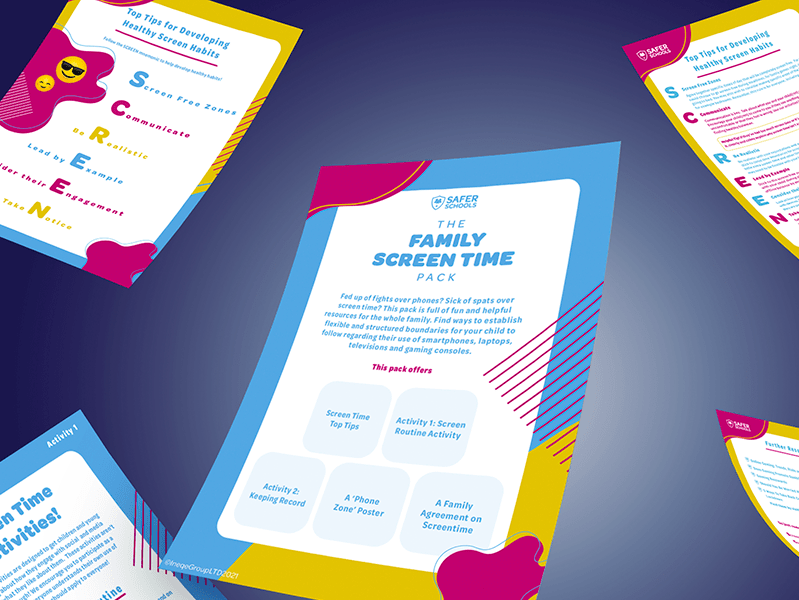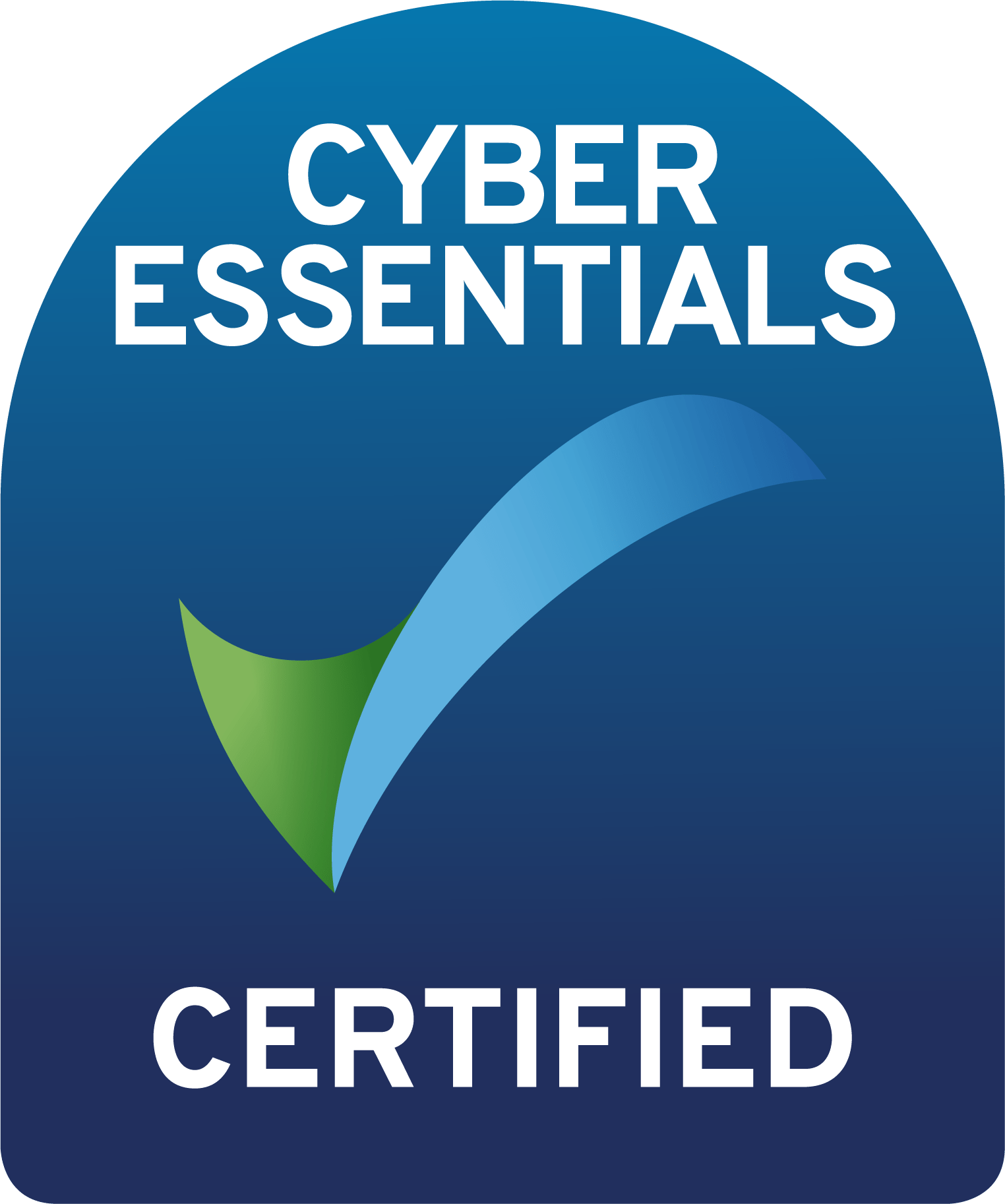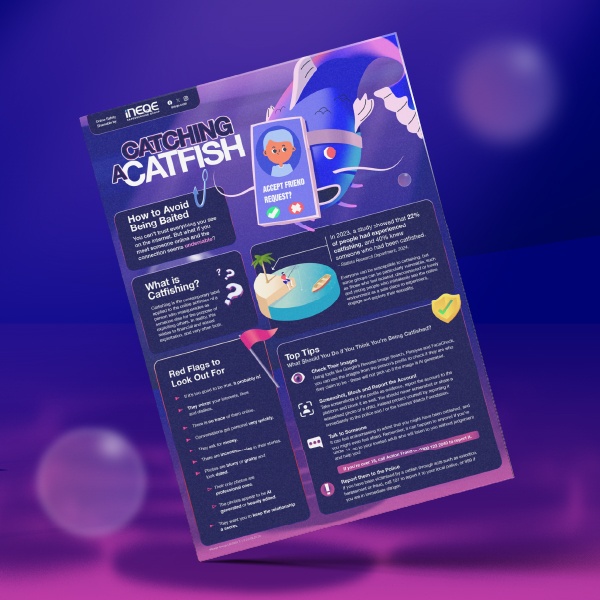Last Updated on 26th November 2025
Reading Time: 4.7 mins
17th November 2025
You may not have heard of Locket, but there’s a strong possibility the young people in your care have. This guide will provide you with all the information and advice you need to keep the young people in your care safer.
What is Locket?
Locket is a widget that is designed to let people share photos instantly with other users they have connected with. Instead of sending photos via an app, the photos automatically appear on the other person’s phone screen on the ‘widget’. It’s a bit like a private social media platform right there on your home screen. Locket is free to download but offers in-app purchases.
Users can choose up to 20 friends to connect with, all of whom must also have downloaded the Locket Widget app. Once connected, the users’ photos are shared with each other via their phone’s home screen widget. Essentially, users are allowing contacts to place pictures directly onto each other’s iPhone home screen.
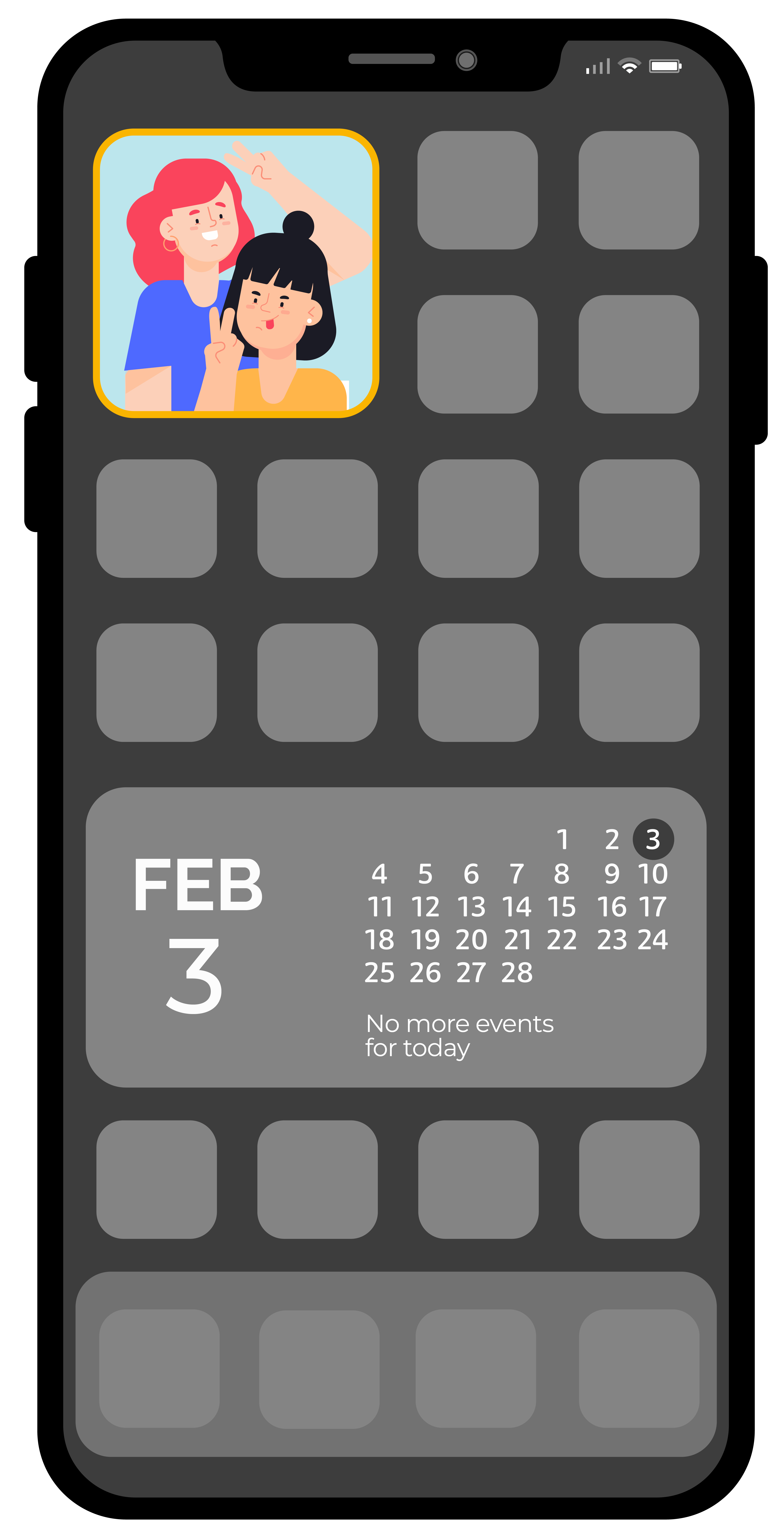
How does Locket work?
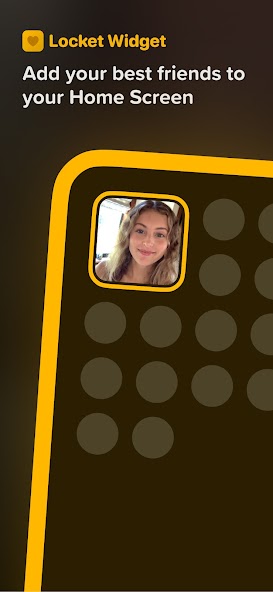
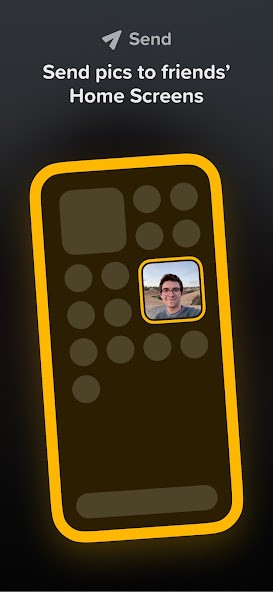
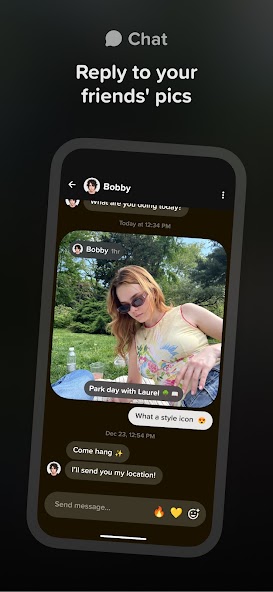
©Locket
Features
Age Restrictions
Locket Widget is rated 13+ on the App Store and ‘Parental Guidance’ on the Google Play Store.
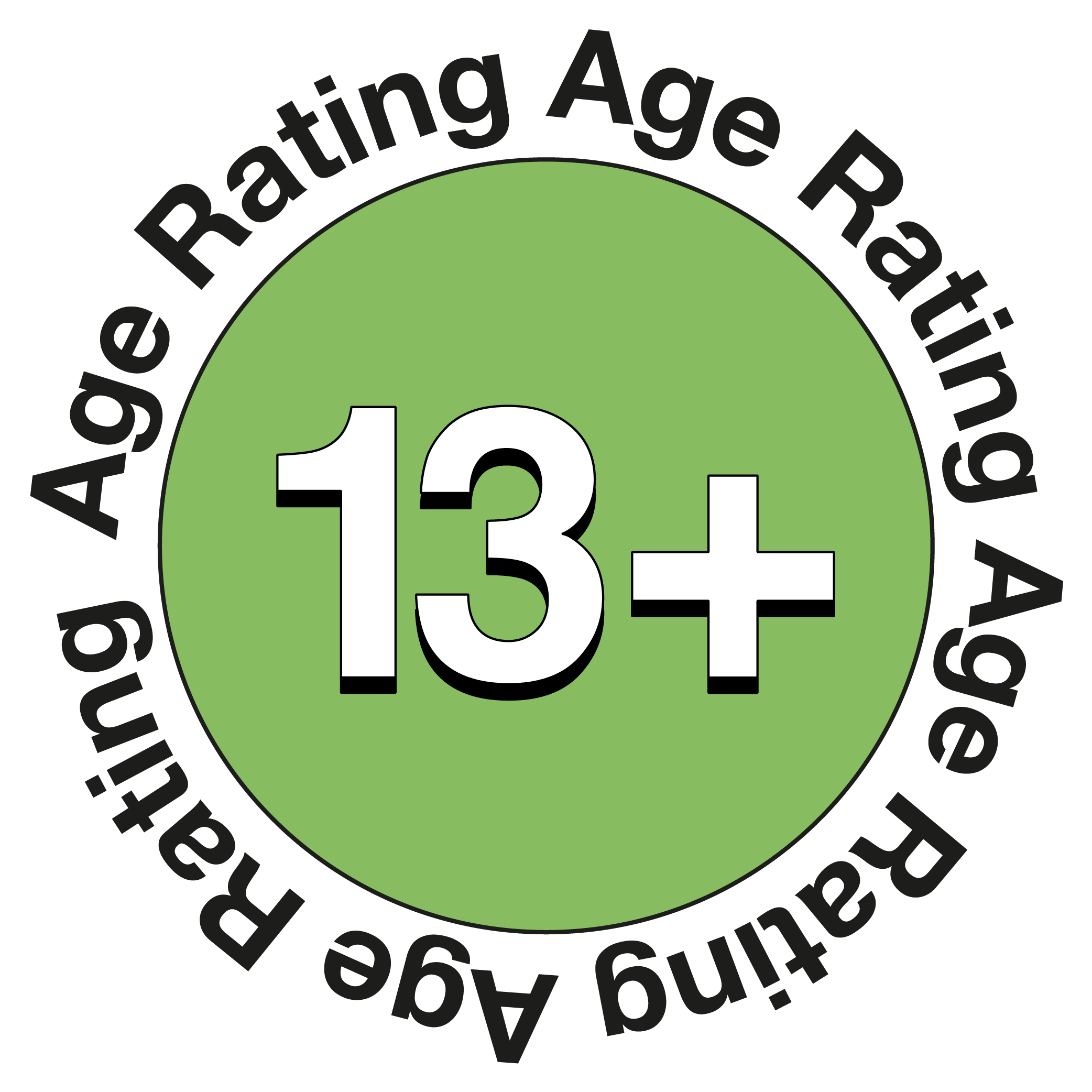
There are many reasons why a child or young person might send an image and then regret doing so, including coercion, grooming or simply by mistake. They may feel they can trust the person they’re sending it to but there are no guarantees about what the other person will do with that image – it could be shared with others and then they would lose control over the image.
In the terms and conditions, it states that all photos uploaded can be reused by Locket for other purposes, such as for marketing use. Although this may not be a likely scenario, it’s worth noting as children and young people may not realise this or fully understand how their images may be used.
Top Tips
Have Open Conversations
Consistently initiate conversations about their online activity and ask open ended questions to leave room for them to speak their mind. Ask questions like, “what photos do you like to send to your friends?” and “what apps do you like to use?”. This will give them the opportunity to share their experiences without feeling judged.
Ensure they know who their trusted adults are if they need to discuss something they have seen online that is harmful or has made them uncomfortable.
Further Resources
Who are your Trusted Adults (Primary Edition)
Who are your Trusted Adults (Makaton Edition)
Who are your Trusted Adults (Primary Edition)
Discussing online life with your child
Join our Online Safeguarding Hub Newsletter Network
Members of our network receive weekly updates on the trends, risks and threats to children and young people online.