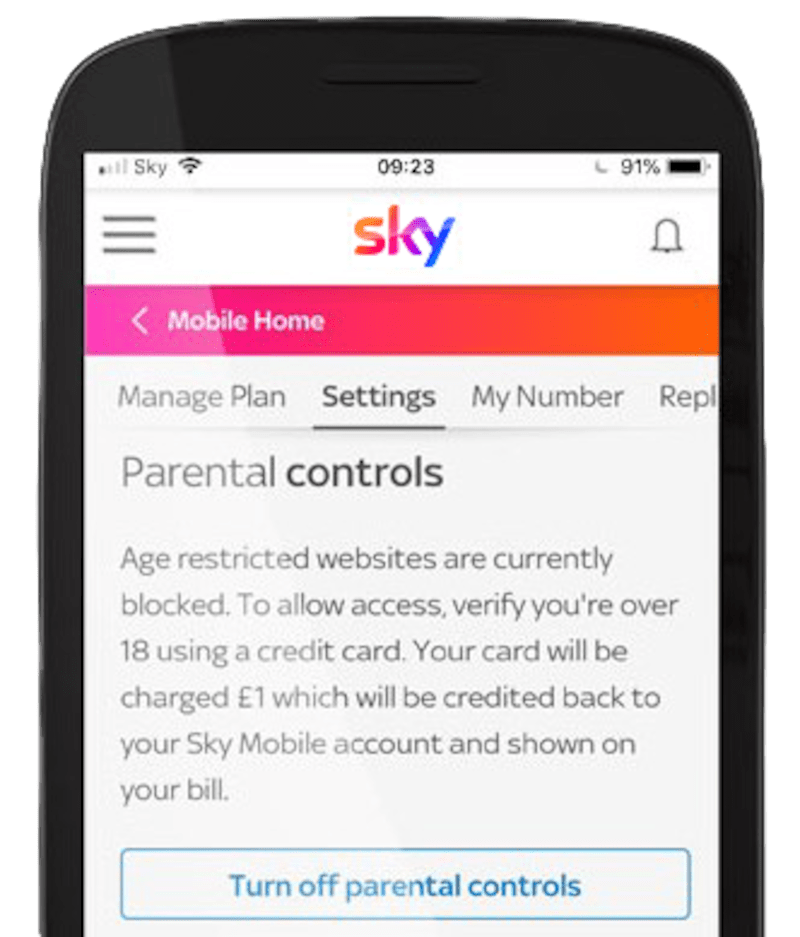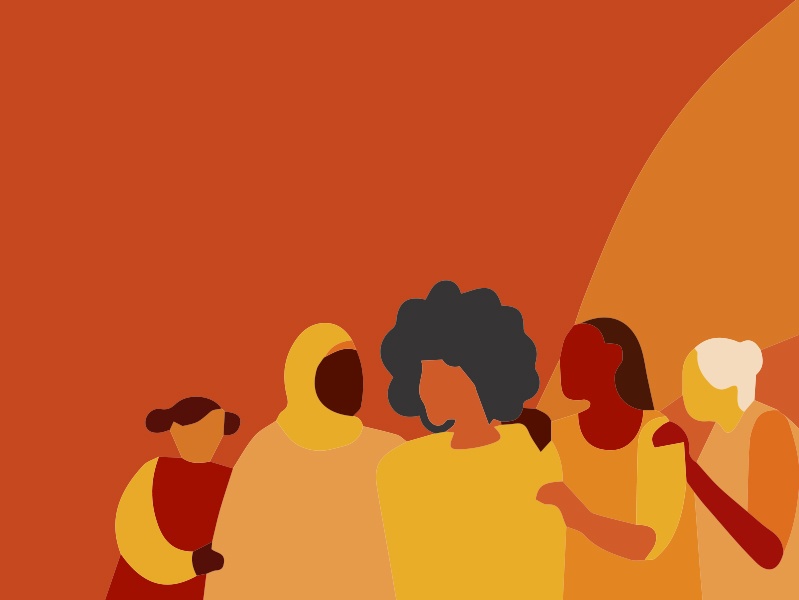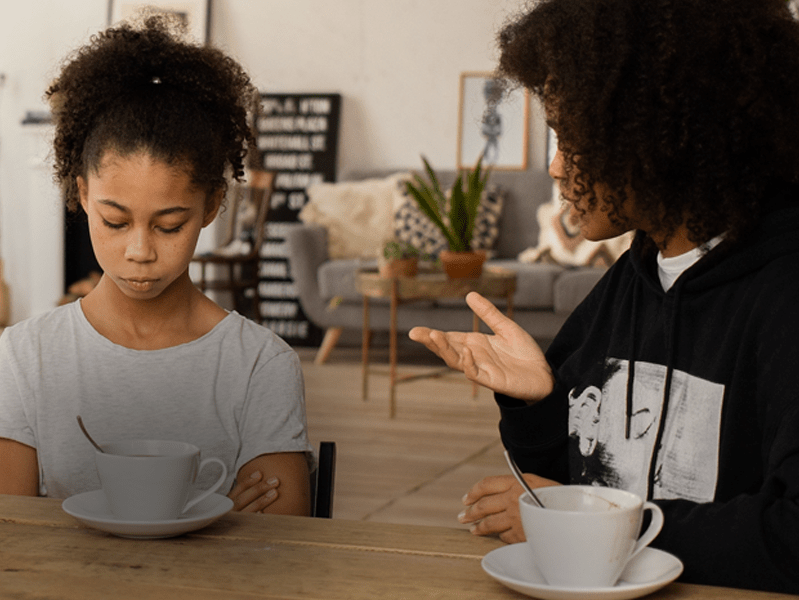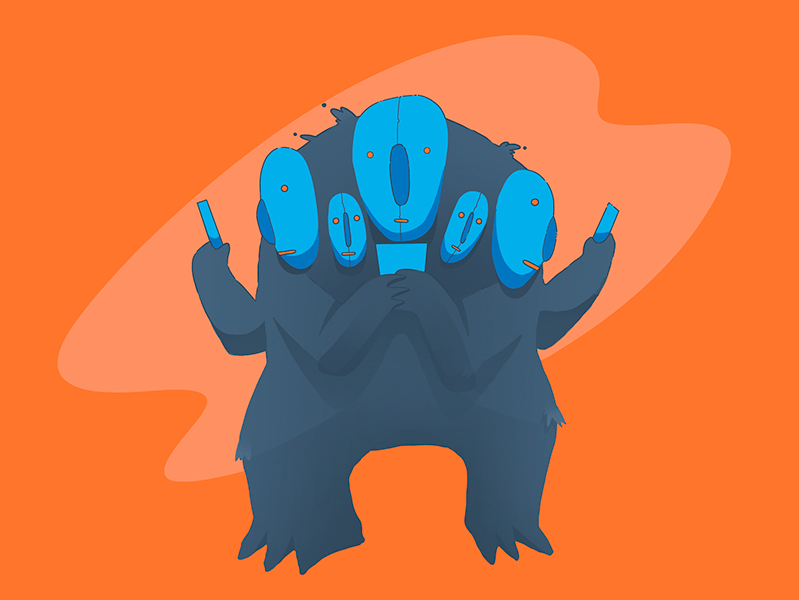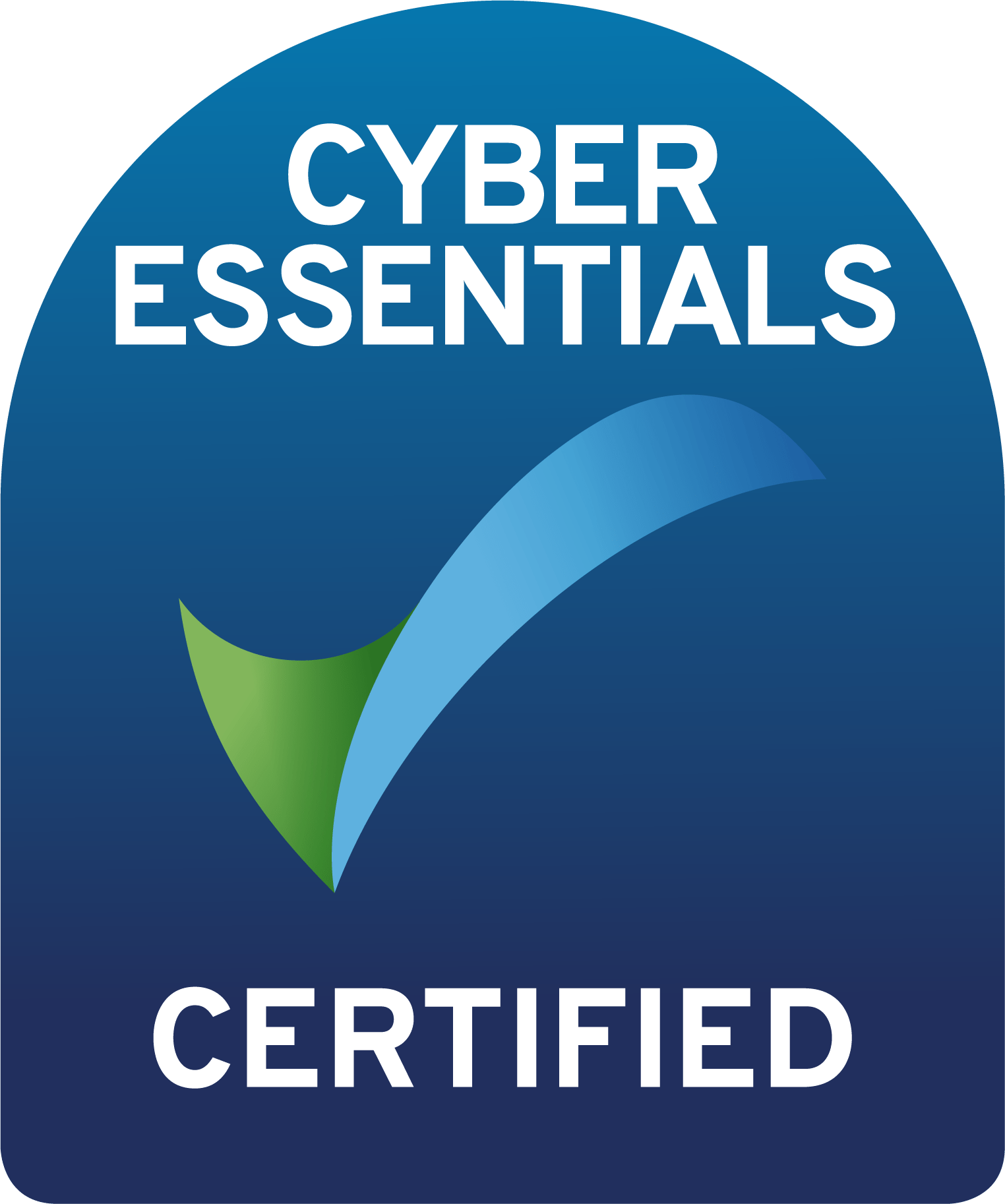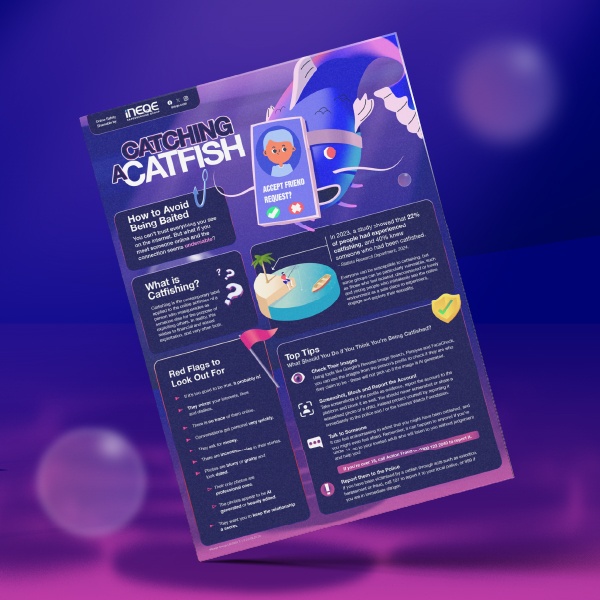Last Updated on 19th January 2022
As a parent or carer, you might be deciding to give your child their first phone, tablet, or laptop (or third, fourth, fifth – even a new update). This is a big decision! The responsibility and freedom that comes with owning a device is a big step for children – and you! It might even be their first “grown up” responsibility.
As a parent or carer, it’s important to remember that even if a child is tech-savvy, they need to be taught how to be tech-safe. We know this can be daunting with various device brands, apps, and settings to choose from. Our online safety experts have created 5 steps to help you make that first device (or brand-new model!) safer for the child or young person in your care.

1. Do your homework
The first thing to do is make sure your home environment is secure and ready for your child to be online. Many major broadband providers offer age restriction settings that will make sure children cannot access inappropriate content on the internet, such as BT, Sky, and Virgin. Check with your provider to ensure these restrictions are put in place.
In this digital age, device retailers know how important online safety is, especially for children and young people dealing with new devices. This is why retailers offer free Parental Controls to their customers. You can find readily available Parental Control walkthroughs on provider websites such as:
These guides give practical advice for parents and carers dealing with multiple accounts and devices in the home. It’s also worth checking the device’s brand website (Apple, Samsung, etc.) for simple walkthroughs of where to find privacy settings on your child’s specific device. Most of these websites also have online chat support if you need particular advice!
Keep in mind that parental controls are important but are not the only thing you should rely on. There are ways children and young people can get around them. That’s why it’s key to talk about safety settings with your child early on in their device journey.
2. Set up the device with your child
You might think it makes more sense to have the device set up with privacy settings in place before you give it to your child, but hear us out! Taking the time to sit down with your child and set up the device together will:
- Help you both get to know how the device works. Most new devices offer a setup tutorial when turned on for the first time. This will help you ensure the device has the proper settings in place.
- Allow you to implement SafeSearch filters on search engines like Google and Yahoo. Watch our helpful tutorials here.
Set up in-app purchase restrictions to guarantee all spending is approved by you.
Use the device settings to set up agreed upon restrictions, like Screen Time and App Limits.
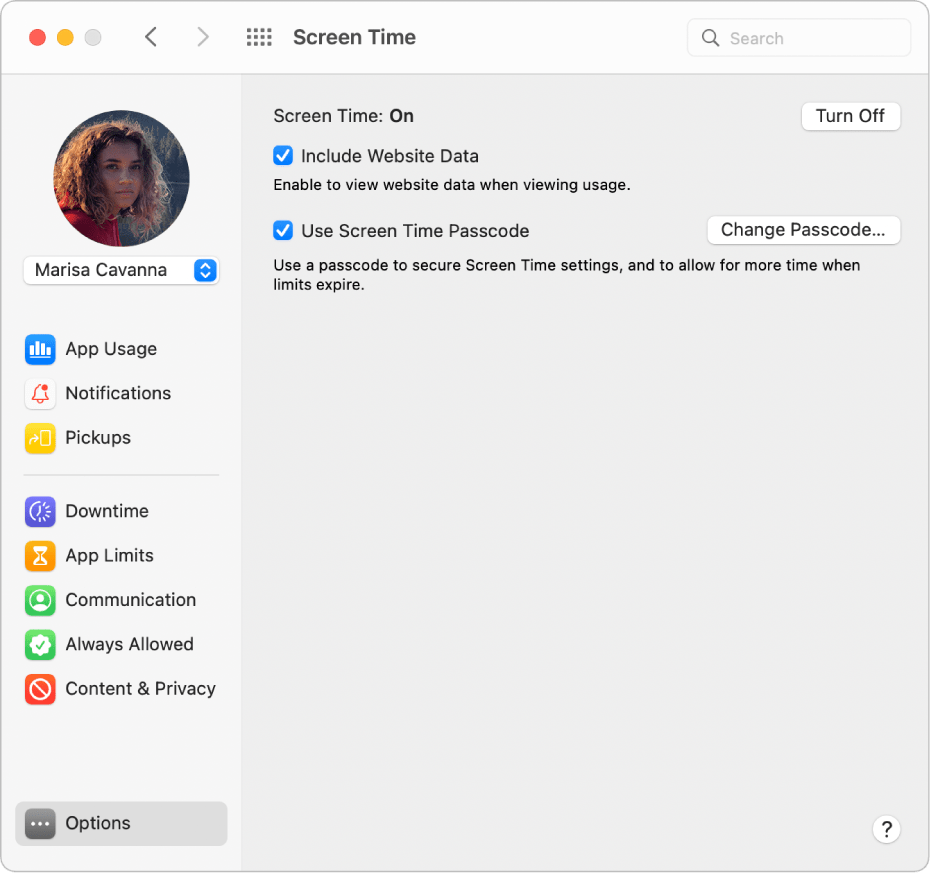
©Apple: How to set up Screen Time
This is an opportunity, not an obstacle. You can use this time to explain how these settings are important to protect children and young people from online risks. Remind them that these restrictions will be lifted when they are old enough.
Even though it is important to set this up together, don’t let your child direct your choices. Ensure your personal account is set as the Parent account and that you are the gatekeeper to all permissions. We have heard stories of clever children setting up their accounts as the “parent account” – and enjoying access to credit card details! Make sure your parental control PIN number is secure and random. You don’t want to use something your child could easily guess to bypass asking for your permission.
3. Discuss and agree on healthy device habits
Once the device has been set up, we encourage you to take the time to sit down with your child and agree on some healthy rules and boundaries for how they will use the device. We know – your child will want to use the device immediately. Use your time during device set up to talk about why healthy habits are important. These can include:
- Reinforce the importance of safety settings and parental controls
- When and where they can use their device (i.e. “device-free dinner table”)
- Screen time allowances for the whole household. Use our Family Screen Time Pack to get everyone involved!
Which apps are allowed or not allowed
- Whether or not they can bring their device to school or extracurriculars
Agree (and be realistic) on what works in your household. If your child has friends with different rules for their devices, remind them that what works for one family might not work for another! As the parent or carer, you are responsible for the way your child uses their device. They will need guidance and security, especially if this is your child’s first independent responsibility.

4. Check-in with your child
Laying the foundation for safe device use is only the beginning. It’s important to build on what you’ve established. Take opportunities to intentionally check-in with your child. It doesn’t have to be a big sit-down conversation! Informal chats over the dinner table, in the car, or while watching television as a family can have the biggest impact. Here are some examples of how to get past one-word answers:
- “Tell me about your favourite app! Why do you like to use it?”
- “How has your device helped you today?”
- “If you could show me how to do one thing on your device, what would it be?”
- “Have any of your friends ever seen anything online that made them worried, scared, or upset? What did they do?”
When it comes to online safety, there is never a one-off conversation – it’s a continuing dialogue. It may take more work from your end at the start. Don’t let that deter you! Continue to show your child that you’re interested in their responses and thoughts. By building a regular rhythm of conversation, you can foster an environment of openness and trust between you and the child in your care.

5. Keep yourself informed
We live in a digital world that changes daily. The most responsible thing you can do in keeping your child’s device safe is to keep yourself informed. Stay alert to trends and threats that they may be exposed to. With many companies beginning to offer “kid” versions of their platforms, knowing what is safe and what is suspect will help you make the best decision for your child. Luckily, we have some excellent resources to assist you that are reliable and relevant:
- Sign up to our Safeguarding Hub to receive news and alerts when they happen.
- Join our training webinars for expert advice on relevant safeguarding topics.
- Visit our Safety Centre to learn how to block, report, and more on the most popular devices and platforms.
Use our website resources to prompt further safety conversations, like our Trusted Adult.
- Check with your child’s school to see if they are registered for Safer Schools. This bespoke app carries training, resources, and so much more that you and your child can access for free!
By increasing your own bank of knowledge you’ll be more equipped to be there for your child. Whether they come to you with a question, or you notice they seem to be struggling with something, you can feel confident in the advice you give them.
Remember!
This is an exciting time in your child’s life! You want to be a part of that in a positive way that encourages them to share with you and trust you. If you take the time to teach them, they will be empowered in their online actions and behaviours for the better.
Join our Safeguarding Hub Newsletter Network
Members of our network receive weekly updates on the trends, risks and threats to children and young people online.
Pause, Think and Plan
Guidance on how to talk to the children in your care about online risks.
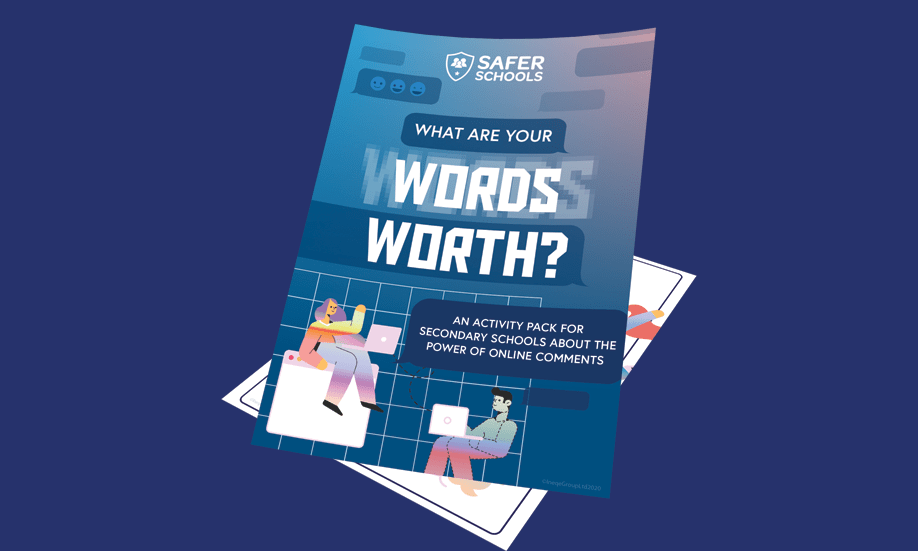
What Are Your Words Worth
This activity pack is designed to prompt young people to think about the words they use online. The activities included will help them to reflect about comments they make on social media or gaming platforms and how those words may impact others. There is also a challenge included to make more #PostivePosts!